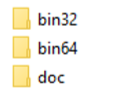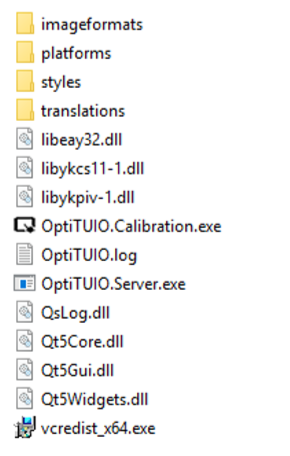Difference between revisions of "OptiTUIO Manual"
(→Windows) |
(→Folders) |
||
| Line 93: | Line 93: | ||
[[File:Folders02.png]] | [[File:Folders02.png]] | ||
| + | |||
| + | In this folder you can find the main OptiTUIO applications and the Visual C++ runtime: | ||
| + | |||
| + | * ''OptiTUIO.Calibration.exe'' (the main calibration application) | ||
| + | * ''OptiTUIO.Server.exe'' (the runtime / server application) | ||
| + | * ''vcredist_x64.exe'' (Visual C++ runtime) | ||
| + | |||
| + | {{WarningText|You can run {{ot}} in the calibration application. But we suggest to run the software during shows with the server application. After you saved the calibration with the calibration application just start the server application and choose the saved calibration file.}} | ||
===MacOS=== | ===MacOS=== | ||
Revision as of 07:41, 16 March 2019
Contents
- 1 Introduction
- 2 Features
- 3 System and hardware requirements
- 4 Installation
- 5 Setup & Calibration
- 6 Licensing
- 7 FAQ=
Introduction
OptiTUIO™ is a tool to calibrate optical LIDAR sensor devices. With OptiTUIO™ it is possible to use laser contour scanners like the Leuze ROD4plus, Hokuyo sensors or the Sick LMS models for controlling any number of applications. OptiTUIO™ generates and detects unlimited touch points which then can be detected and processed by compatible applications and devices. OptiTUIO™ has 3 different output modes, TUIO, Mouse and Windows Touch.That means that any application which understands TUIO, Mouse or Windows Touch can get controlled with OptiTUIO™. With our solution you literally transform any flat surface into a multitouch surface.
Features
- Simplicity The software is very easy to use. The calibration process is finished after a few minutes. You can see what you are doing and the effect it has in realtime, so there is no need for time consuming switching between calibration and testing like in other solutions.
- Live preview You can see in realtime what you are doing. Our live preview shows you exactly where your sensor is placed and where your screen is placed. Fine-tuning is very easy to realize.
- Unlimited touch points We did not put any artificial limit on the number of simultaneous touch points.You can track as many as you want. The upper limit is a result of the angular resolution of the laser and the minimal object size that you set to detect.
- Many output methods Right now the software supports output to TUIO compatible devices over the network and to simulate Windows mouse and/or touch input to control a local Windows application. We also provide a separate application to perform gesture detection to control PowerPoint using swipes for example. Contact us if you need anything specific.
- Vendor independence Our software works with most of the common LIDAR sensors. This gives you the flexibility in choosing the device that fits best for your project and budget. Depending on which sensor you choose you can get up to 50 meters of detection radius with just one sensor. If there is a new sensor on the market we will try to implement it by request. See Section 3.3, “Supported LIDAR sensors” to find more.
- Multiple outputs Each output can be sent to one ore multiple different outputs. Giving you full flexibility in how to distribute them. You can also define multiple outputs to send the data of one device to many target machines, this is useful for cluster setups.
- Highly optimized detection algorithms We spent a long time building and analyzing statistics of the accuracy of the devices to optimize our filters to get the most accurate tracking possible. For each device we acquired millions of data points to get an accurate statistical analysis. This is why we are able to get a fully stable input without any jitter in the measurement. We took much care to keep the impact on latency minimal and you can tune the filter parameters yourself to get a different trade off between smoothness and latency.
- Multilingual User Interface To make it easier for any user to understand and use OptiTUIO. For now the following languages are available in the GUI (Graphical User Interface):
- English
- German
- Chinese
- French
We will translate the software into more languages if there is the need.
System and hardware requirements
Supported operating systems
- Mac OS X 10.11 El Capitan or newer
- Windows 7 or newer
- Ubuntu 16.04 Xenial Xerus or newer
- Debian 8 Jessie or newer
Hardware requirements
- A recent x86 or x86-64 CPU supporting SSSE3
- Intel starting from Core 2 and Atom
- AMD starting from Bobcat APU
- VIA starting from Nano
- At least 100 MiB of free HDD space
- At least 256 MiB of free RAM
- For the calibration software an OpenGL 2.0 compatible graphics card is required
Supported LIDAR sensors
- Hokuyo UST-10LX
- Hokuyo UST-20LX
- Hokuyo URG-04LX
- Hokuyo UTM-30LX
- Leuze ROD4 plus series
- Sick LMS 1xx series
- Sick LMS 5xx series
| Basically any Hokuyo sensor which is supporting the SCIP 2.0 protocol should be working | ||||||

|
For the Hokuyo UST-10LX and UST-20LX, make sure that the device is running at least the 2.21 Firmware which can be obtained from the Hokuyo website. | |||||
|---|---|---|---|---|---|---|
Installation
Windows
On a windows machine there is no need to install OptiTUIO™. You will get a zip archive which contains the folders explained below. Then you just need to start the application with a double click.

|
Make sure that you installed the Visual C++ runtime. You can find the vcredist_x64.exe in the OptiTUIO™ bin32 or bin64 folder.
If the Runtime is not installed OptiTUIO™ will not start. | |||||
|---|---|---|---|---|---|---|
Folders
After you downloaded the latest OptiTUIO™ release you have to extract the archive first. In the extracted folder you can find the following folders:
- The bin32 folder holds the 32bit files.
- The bin64 folder holds the 64bit files.
- The docs folder holds software licensing information and the latest release notes in the CHANGES.html
In the bin32 or bin64 folder you can find then the following files:
In this folder you can find the main OptiTUIO applications and the Visual C++ runtime:
- OptiTUIO.Calibration.exe (the main calibration application)
- OptiTUIO.Server.exe (the runtime / server application)
- vcredist_x64.exe (Visual C++ runtime)